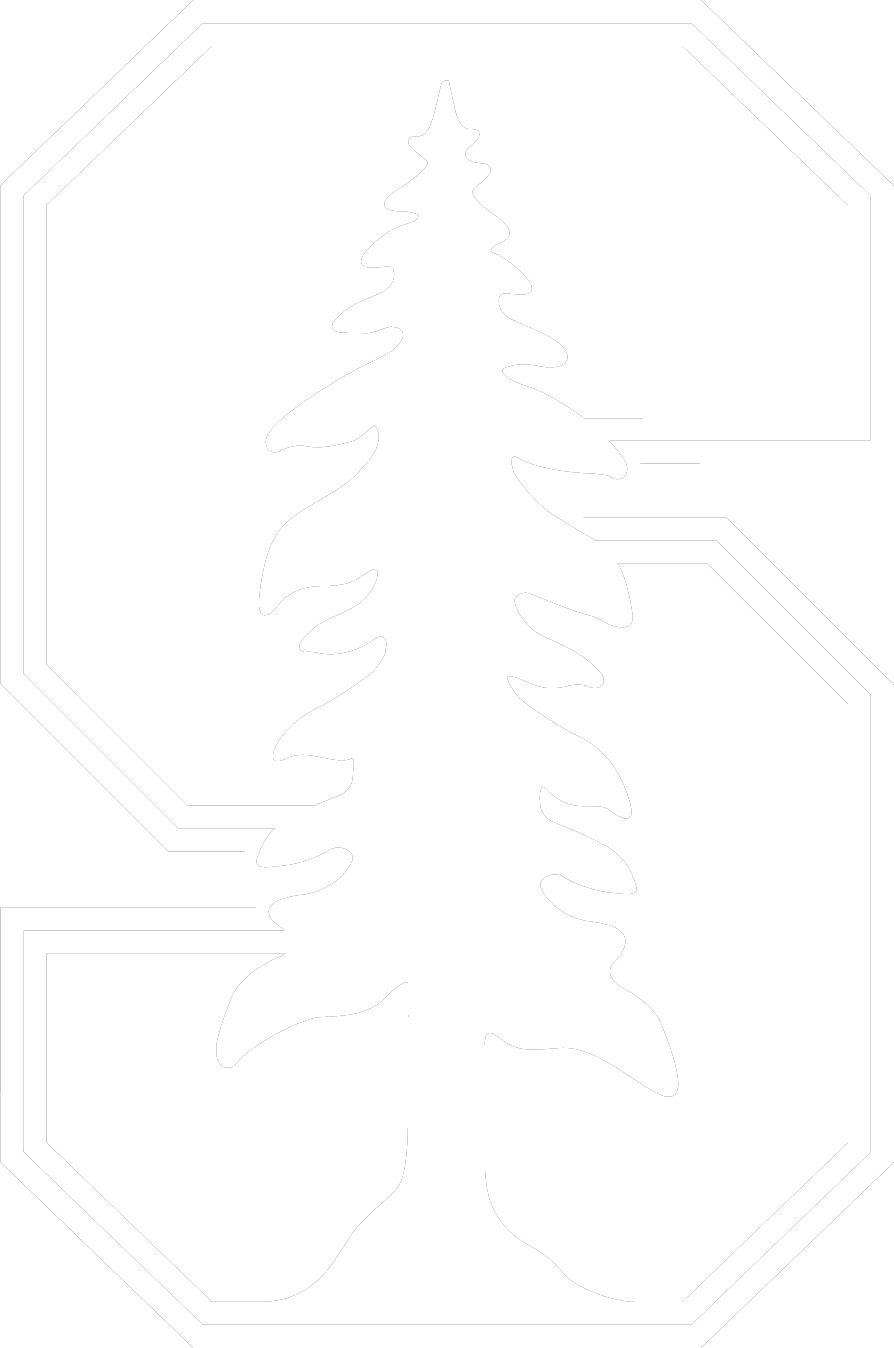How do I print using Cardinal Print?
There are three different ways to print using Cardinal Print.
Download the universal Cardinal Print driver ↗︎.
Log in to the Cardinal Print Center ↗︎ to upload documents.
Send your attachment(s) via email to cardinalprint@stanford.edu from your Stanford email address.
To retrieve your print jobs, go to any Cardinal Print device and log in by placing your SU ID card or mobile key over the card reader, or entering your SUNet ID and password on the screen. Next, choose "Print" to select your print jobs and print them out.
Easy-to-follow instructions to print, copy, and scan are posted above each device on campus. You can learn more about how to use Cardinal Print devices with these simple instructions ↗︎ and videos ↗︎.
Visit Mobile Printing↗︎ for complete instructions on how to print via email or by logging into Cardinal Print Center.
For more specific questions about how to print, scan, or copy, see Cardinal Print for Students ↗︎.